How to send images and files

With everyone needing to send images and files online right now, what better time to understand ways of being able to transfer them?
Email isn’t great for sending a lot of files, or large files as many email providers have size limits per email that you can send.
And it can be messy trying to figure out what all the files are, especially if they’re not named very well.
Google and Dropbox are a handy way to transfer files. Upload the files, change the sharing permissions granting access to the person who needs it, and you’re done. See below for links on how to use these services for sharing.
If you’re not familiar with either of these two, there is another solution that doesn’t require you to sign up for account. It’s called www.wetransfer.com.
Go to the URL, and If it asks ‘If you’d like to make this official?’ Click ‘no’.
Then it will take you to screen where you can enter the email addresses (yours and the recipient, if you’re sending to us then it’s Kylie’s which you’ll already have), and then ‘add your files’.
Click ‘add your files’, wait for them to upload, and then click transfer.
If you need help, see the wetransfer help pages here: https://wetransfer.com/help
It’s as simple as that.
If you’re sending a lot of large files around, don’t use email. Use one of these services and keep your email accounts uncluttered.
How to share using Google Drive
https://support.google.com/drive/answer/7166529?co=GENIE.Platform%3DDesktop&hl=en
How to share files using Dropbox
https://help.dropbox.com/files-folders/share/share-with-others
Image by Pineapple Supply Co. from Pexels